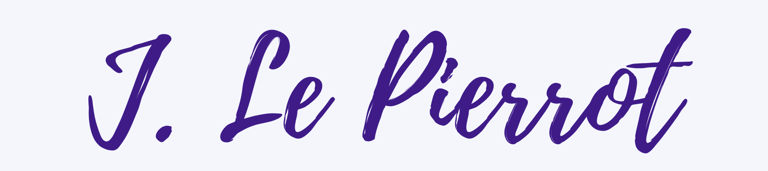Technical Guide: How to Set Up a VPN
Virtual Area Network (VPN) connect a device to the internet through a VPN host server. This can shield your location and the traffic your sending/receiving. This allows you to feel confident and secure while you surf the web. The internet can be risky but it's a vital tool in our reality. When using the internet you have to think about risks to your computer or other device. In this technical guide you will find step by step instructions on how to connect a VPN on a device of your choosing. A VPN creates a secure tunnel for traffic to travel by making users' traffic on a server look the same; giving anonymity to online use.
Project Description:
A Technical Guide that describes how to set up a VPN on a device.
tHe Problem:
People can find VPNs confusing. There are a lot of selections to make when setting one up. This guide will describe the best way to set up your VPN and what the selections can offer.
OBJECTIVES:
Learner is able to set up a VPN on any device with ease. The Learner is able to use most VPNs in the market.
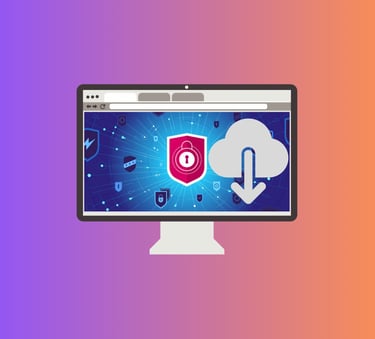
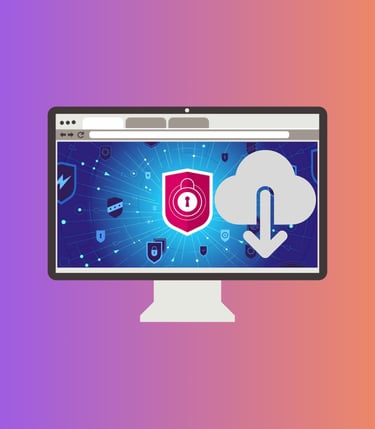
OUTCOMES:
Learner is able to set up a VPN on their phone and laptop. They understand the different settings located in the VPN software and can make decisions about which ones to enable. Learner is comfortable with the terminology surrounding VPNs.
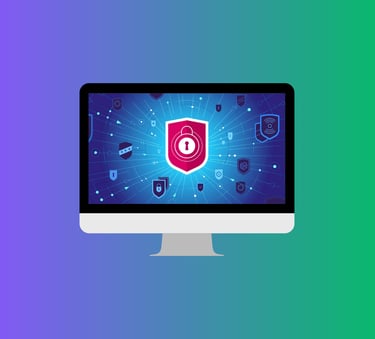

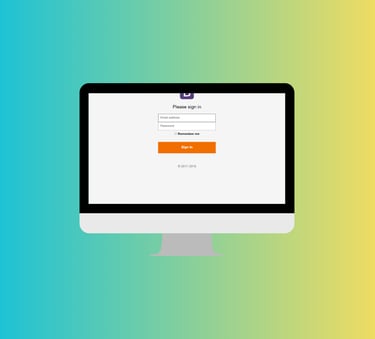
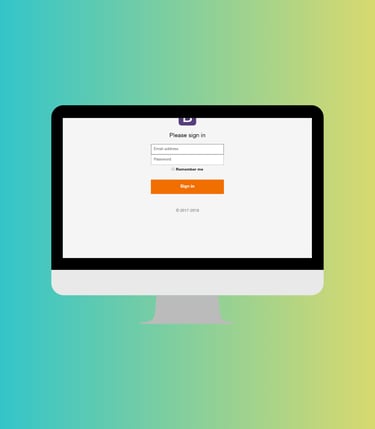

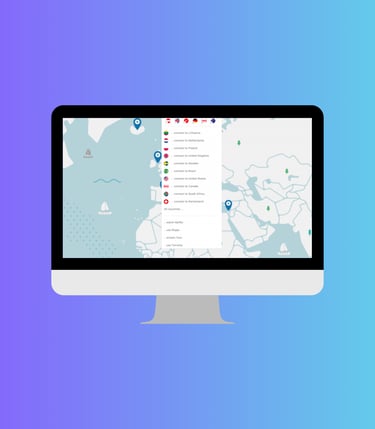
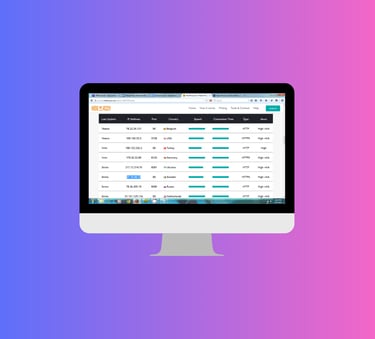
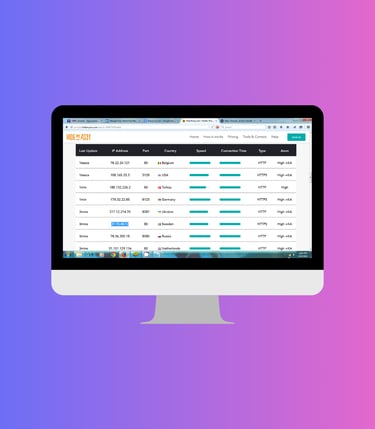
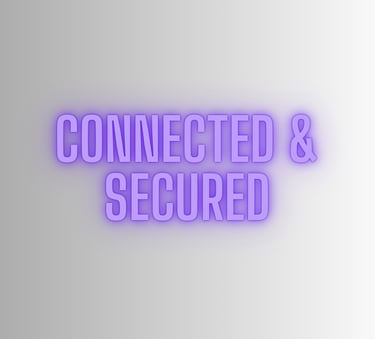
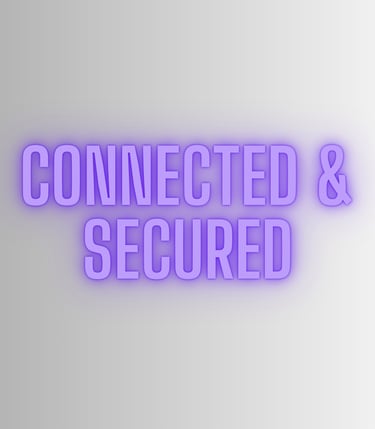
Go to downloads.
Open the VPN Software or app. For computers the software will end in (.exe).
Allow it to make changes on your computer.
Let the installer run and load software.
Sign in to account or create a new VPN account.
Pick a secure password.
Once you put in your details and pick the subscription level go to the homepage of your VPN software.
Go to the map or list of countries.
Pick the country you want your internet traffic to appear to be coming from. There should be multiple countries to pick from.
You can choose the fast connection for quick set up.
Pick a server under your chosen country.
There will be a list of servers to choose from.
There are some VPN services that are free. Some free ones may not be as good at hiding your information online.
Connect to the server and receive your assigned IP address.
You are now secure over the internet.
You can choose to use the Kill Switch which stops traffic when your VPN is disconnected. Traffic won't flow until a VPN connection is reestablished.
The VPN service might also offer Split Tunneling which allows traffic from specific sources to be connected without going through the VPN.
Net Shield can protect you from ads, trackers, and malware.
Step 1:
Step 2:
Step 3:
Step 4:
Step 5:
Step 6:
Choose the service provider you would like to use for your VPN. You can find the software on their website to download.
Download your chosen VPN software or app on to your device. VPN apps are available in the apple store and play store.
You can put a VPN on most devices including streaming, computer, tablet, phone, etc.